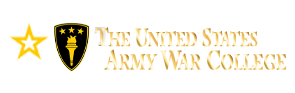Other Links
NOTE: Please click above to
access Compass or Blackboard.
Compass Orientation - Lesson Two
My Profile

Personal Data Manager
You will need to navigate through each of the elements on the menu that displays on the left of Personal Data Manager in Compass.
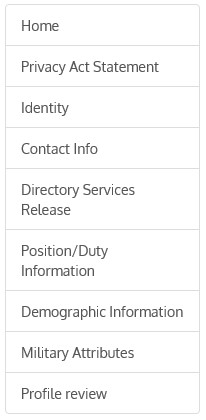 |
You should fill out all the applicable data fields that apply to you.
Select the blue pencil button next to or above the group of data fields, to add information or to make changes. Your responses need to be accurate and complete. Compass is the student information system for the Army War College. The data you enter into Compass is used to populate records throughout the institution. Incorrect or partial information my adversely affect your student records and/or services you receive during or after your enrollment. Contact Info You will note that there are options to set specific address, phone numbers and email addresses as your preferred. Make sure that you specify which address, and phone number you want the Army War College to use when trying to contact you. |
NOTE: You MUST identify a DDE COURSE MAILING ADDRESSin the "additional Mailing Address" area.
This is the address that your text books will be mailed to. Not providing this information will delay delivery of your text books. The course is fast paced and many students find it extremely difficult to catch back up if they fall behind. So it is critical that your DDE Course Mailing Address is correct. If you change your DDE Course Mailing Address during your enrollment it is CRITICAL to insure that you change the address and DO NOT add another DDE Course Mailing Address. That will result in two DDE Course Mailing Address associated with you and will delay the mailing of your materials until the Department can determine which mailing address is correct.
Demographic Information
On the Demographic Information page please accurately fill all this information out. In addition to the reasons mentioned previously, the department occasionally uses select information from this page for statistical analysis to try to improve the program or to attempt to determine if there are problem areas. In recent years this has been problematic as a significant number of students failed to completely answer all the questions.
Profile Review
The final step for this section is to read and check the four boxes at the bottom of the Profile Review page and then select the Submit Acknowledgements button.
My Biographical Sketch
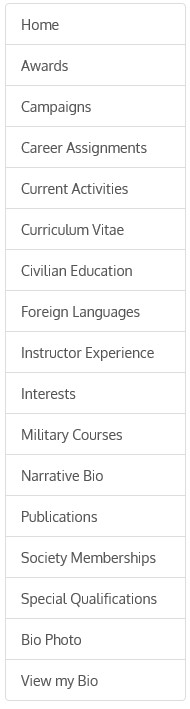
|
You will need to navigate through each of the elements on the menu that displays on the left of Biographical Sketch Manager in Compass. You should fill out all the applicable data fields that apply to you. Most of the Distance Education Program in asynchronous. Your student biography will allow your instructors, seminar members and classmates to start to get to know you through your experiences and activities. There are directions in the orientation syllabus as to how to upload your Bio Photo and the specifications for that. Generally it is preferred that your photo is in uniform, be a shoulder/head shot, and does not have a flag as the backdrop. Please do not just upload your DA Photo as it contains CUI/PII. Click here to advance to Lesson 3, Academic Resources Click here to advance to Lesson 4, Directory Services Click here to return to the Home Page. Click here to return to Lesson 1, Account Management |