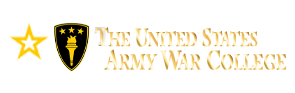Current Students
NOTE: Please click above to
access Compass or Blackboard.
Tech Support
DDE has many avenues of support to help you fix problems that may occur as you access your courseware. Problems can range from your permission and PC configuration problems (admin vs. non-admin privileges) to LMS access problems.
When contacting any of the support/technical services, please make sure you are as detailed as possible especially when sending an email. Your support request should contain this information:
- Your name, class year, and program.
- For Example: LTC Timothy Martin, CL27, DEP
- Your phone number and hours you are available (at the location of the PC where you are having problems).
- For Example: (XXX) 555-1234 M-F 0900-1730 (EST)
- What course and where you are encountering problems.
- For Example: Course Theory of War and Strategy, Block 2, Section 4, Lesson 1
- A detailed description of the problem. If you are sending an email, a screen capture of the problem is desirable.
- For Example: "When I click on the Bliss Auditorium lecture video, it takes 3 minutes for the video to start playing. And, when it plays the audio is muffled and the video is very blurry. I am stationed at the Embassy in South Africa and have a 10 Mbps modem connection."
- Another Example: “When I try to log into Compass I get a 'Page Cannot be displayed Error.' I am accessing it through my home PC in Washington, DC, and my PC is running Windows 11 with a cable modem.
- Problem descriptions which include few specifics will make it more difficult for us to provide you with timely support. Avoid reports which are too vague, for example:
- "I am getting an error when clicking on a video!"
- "I am getting a ColdFusion error."
- "I can't get to my course."
NOTE: If something you are trying to access gives you a very generic code, please include where in the course you were working and what you were trying to access.
Help from the USAWC Service Desk
For Compass, Blackboard, .edu Teams, or .edu Email
The USAWC Service Desk can handle a wide variety of issues and requests, including (but not limited to) issues with the systems listed above.
If you encounter technical difficulties with any of these systems, please contact the USAWC Service Desk in one of the following ways:
- Call (571) 821-7600
- From the IT Support Services website (https://apps.armywarcollege.edu/support/index.cfm), click the "Open a Support Request" button.
- As a last resort, if you are unable to access the IT Support Services portal, send an email to servicedesk@armywarcollege.edu
Service Desk Hours are: Mon-Fri 0700-1630 (7:00 am – 4:30 pm) Eastern Time.
Support calls received during normal duty hours are contacted the same day by a dedicated Service Desk technician. Support requests received after duty hours or on weekends are contacted the next business day.
Enrollment and Admissions
If you have questions concerning your enrollment and admissions, contact the USAWC Registrar's Office at:
Army 365 (army.mil)
If you have questions concerning your Army 365 (army.mil) account including .mil Teams or .mil email, contact the Army Enterprise Service Desk at:
https://www.aesmp.army.mil/csm
1-866-335-2769
Self-Help Resources
DDE Student Help Guide
Click here to visit the Help Guide in Blackboard. This guide contains info about additional support resources, including Blackboard, other learning tools, and writing.
(IMPORTANT: The Help Guide link may not work if you are not already logged into Blackboard when you click it. Click here to go to the Blackboard login page.)
Computers (Work-Issued and Personal)
If you are having problems with your PC or MAC, first note whether you are using your own computer or work issued computer. Work issued computers, especially government or DoD issued computers, tend to be much more restrictive regarding what you can and can't access as well as what you can or can't install. In most cases problems are alleviated once you change from using a work issued computer to your own personal computer.
If you are running into computer/configuration related problems when using your work issued computer, the first place to call is your agency's help/service desk. Examples of problems may be:
- Installation of browsers i.e. Firefox
- Installation of certificates
- Installation of Microsoft Teams
- Installation of Adobe Acrobat (PDF viewer)
- Playing videos (although your computer may be properly configured, your work network may not allow for the playing of videos)
- Browser security settings
If you are using your own computer and experiencing configuration problems, units 1, 2, and 3 should help you fix the problem. If that does not work, please contact the USAWC Service Desk.
Compass (Access and Usage)
Most Compass problems tend to be access related. Please contact the Education Technicians of the year group or course to which you are assigned in order to ensure that you are appropriately enrolled.
If you access Compass and you get an error that the web page cannot be displayed, first make sure the web address is https://apps.armywarcollege.edu/compass.
If the address is correct, click refresh on your browser. If that does not resolve the issue, wait 5 minutes and hit refresh on your browser again.
If you are using the Compass web application and at any point get an error that the page cannot be displayed, click refresh on your browser. If that does not resolve the issue, wait 5 minutes and hit refresh on your browser again.
If the issue is not resolved, please contact the USAWC Service Desk.
Blackboard (Access and Usage)
If you have problems logging into Blackboard, first make sure you are at the correct address:
Next, ensure that you're logged into ONLY your @armywarcollege.edu account (you should sign out of any other work or school accounts in the browser you're using to access Bb.)
Then, click "Sign in with third-party account, then "Log in with EDU".
If your account uses username and password (for students, this is rare):
Verify that your username and password are correct. Your initial Blackboard username and initial password was sent to you in your welcome email. Did you change your password? If the answer is, "Yes," and you can't remember it, contact the Blackboard Help Desk listed below and you will be issued a temporary password.
If your login and password is correct and you still cannot access Blackboard, contact the USAWC Service Desk. There is a chance that you were not properly enrolled in the course/program, and the service desk can resolve that issue.
For other Blackboard related issues, please contact the USAWC Service Desk.