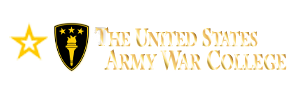Current Students
NOTE: Please click above to
access Compass or Blackboard.
Compass Orientation - Lesson 1
Manage My Accounts
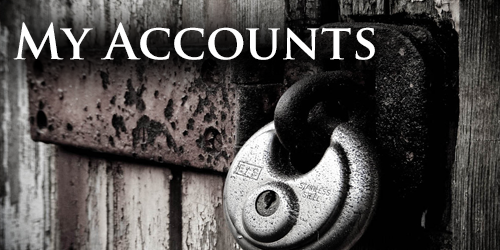
Compass Credentials
If you have a CAC it is highly recommended that you register it with Compass. Otherwise you will have to establish a password in the Username & Password fields.
Next establish your user name and password. This will allow you to access Compass without a CAC . Please note you will have to change your password at least every 90 days to continue to access Compass without a CAC .
Create your Security Questions and Answers so you can recover your account if necessary.
NOTE: Compass rarely rejects a student's CAC . When this occurs you must log into Compass with your username and password.
@armywarcollege.edu e-Mail - Office 365 Email
The Army War College uses Office 365 in the educational setting. Upon enrollment into the Distance Education Program you will be issued an Office 365 academic account. Please note that your Office 365 academic account is NOT associated with your Army 365 account. Your Army 365 username and login will not work with Office 365 academic account. This account may also be referred to as your ".edu" account to distinguish it from your "army.mil" account. Please note: your Office 365 email address will be your user name for Blackboard.
You MUST read and acknowledge the AWC Office 365 AUP.
If you did not receive an Office 365 academic account notification or you are unable to access your account, please contact the Office 365 helpdesk at:
awcoffice365helpdesk@armywarcollege.edu
IT Support Services Portal
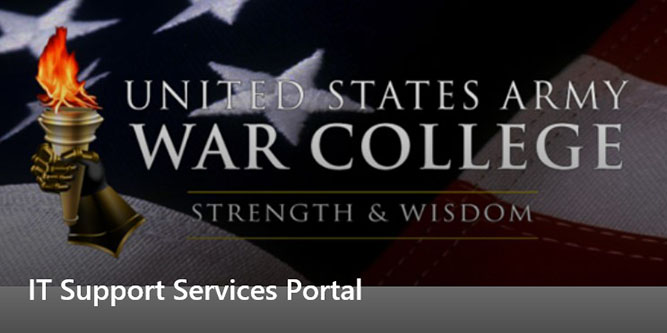
From here you can "Submit a Support Report" to the service desk. The NEC Service desk can assist you with Compass and Blackboard issues.
Below the "Submit a Support Request" section is the "Service Status" section which shows the current status of various IT services on Carlisle Barracks.
My Favorites

This section allows you to create your own personal view in Compass. It allows you to select from a limited number of elements in Compass, that if selected will display under "My Favorites" so you will not have to search for them. It is recommended that you complete your Compass tutorial before setting up your favorites.
Click here to advance to Lesson 2, Profile Management
Click here to advance to Lesson 3, Academic Resources
Click here to advance to Lesson 4, Directory Services
Click here to return to the Home Page.